What is LinkedIn?
LinkedIn is one of the top social media platforms with more than 800 million users. People from 200 countries use this platform. Many people think LinkedIn as a place where people find employment and connect with peers. But the other way around happens as well; employers come here to find employees and showcase their brands.
Millions of brands are present on LinkedIn today, showcasing their businesses. Actually, LinkedIn is a great place to find business opportunities, both B2B and B2C because users have that ‘professional’ mindset while being present here. That’s why, the users here are termed as ‘connections’ instead of ‘friends’.

That being said, it is evident that there will be a lot of business opportunities on this platform but how will you reach so many potential consumers or clients? Regular posting on LinkedIn, about your offers can help people know more about your business and you can earn more profit gradually. But if you want to reach more audience in a shorter time, try LinkedIn Ads.
What is LinkedIn Ads?
LinkedIn Ads is an advertisement system facilitated by LinkedIn. Here, you pay LinkedIn so that the platform tells others about your business. In this blog and tutorial, we will tell know how you can use LinkedIn Ads, starting from making an account to analysing campaign results.
These are the steps to create your LinkedIn Ad Campaign:
- Create an ad account
- Create an ad campaign
- Pay for the ad campaign
- Check analytics and control your campaign
- Improve your campaign based on your learning
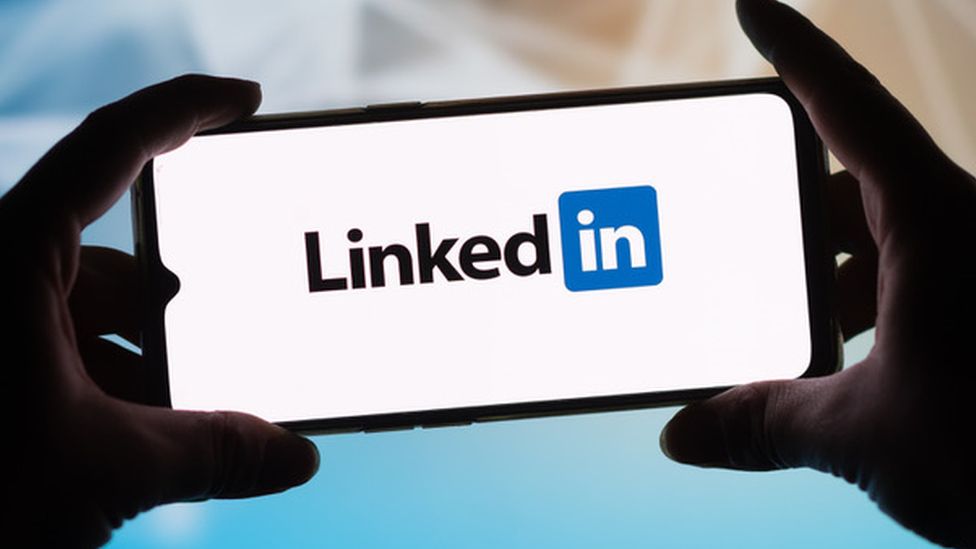
In this tutorial, you will learn about LinkedIn ad campaigns in details. Here you will learn:
- How to create an Ad Account on LinkedIn
- How to create A Campaign in your ad account
- Different elements in your ad campaign
- How to pay for your ad campaign
- How to check performance of your campaign
- Some tips to improve the efficiency of your ad campaign
- LinkedIn Ad Policy- Do-s and Don’t-s
Shameless Self Promotion before we start- Abtaran App Store
In order to show ads, you need to have a business page apart from your personal account. Our business page is Abtaran App Store, where we post regularly about apps, nfts and useful tips for your benefits. It is associated with our website www.abtaran.in. And also, to let you know, Abtaran App Store is an Indian App Store established in 2022. If you have apps, host them on our platform, we don’t take any commission, we do free marketing for your apps and you can also earn cryptocurrency and many more benefits from us.
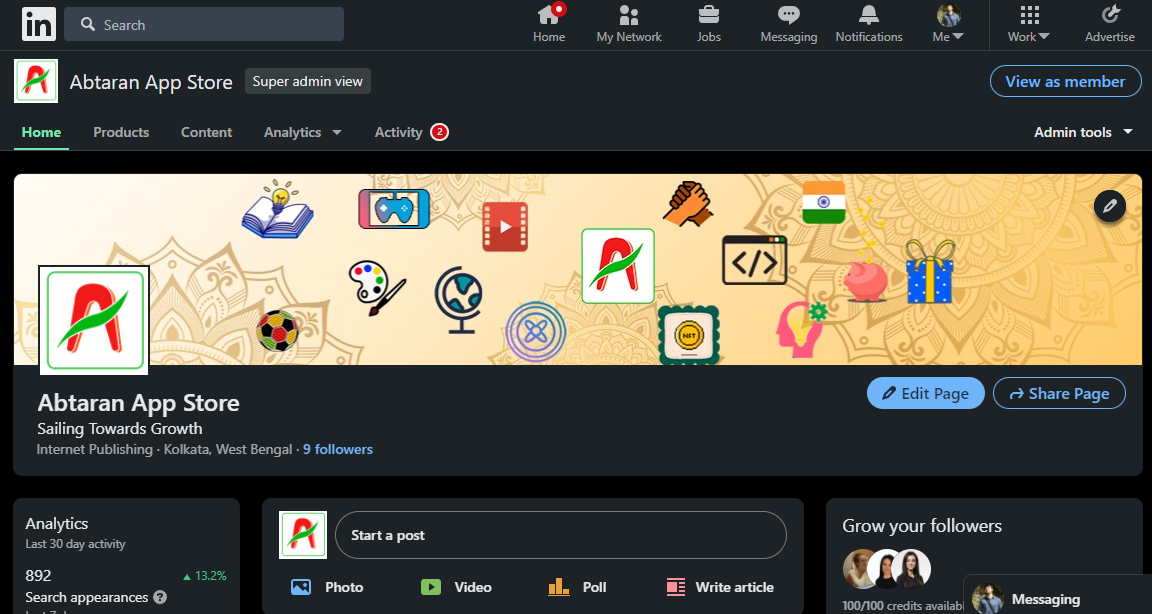
Abtaran App Store LinkedIn page
1. How to create and ad account on LinkedIn?
Now that we have completed our shameless self-promotion, let’s get back to the LinkedIn ads. You have to go to ‘Advertise’ option in the header.
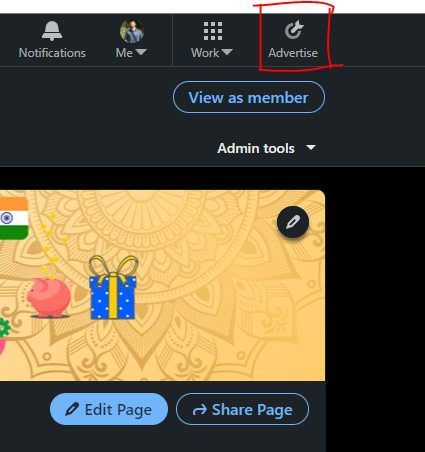
Then you need to create an ad account.
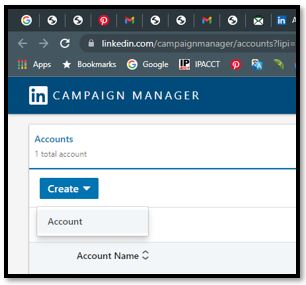
In the Ad Account, you need to put your account name, regional currency in which you will pay for the campaign, the URL of your business page on LinkedIn. We will choose INR as currency in this tutorial.

After this, your ad account will be created and it will look like this.
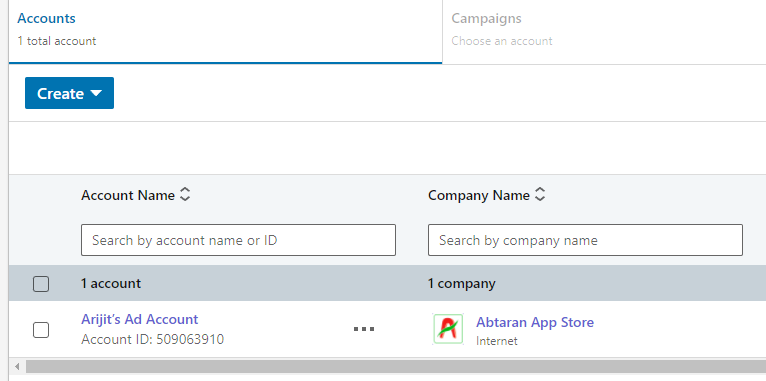
2. How to create an ad campaign in LinkedIn ad account?
and
3. What are different elements in the LinkedIn ad campaign?
When you click on the ad account, it will look like this where you will have a campaign group. As you will see, there is no campaign running in that group, so we’ll create one soon.

The campaigns are created inside campaign groups or you can also create individual campaigns. You can create more campaign groups if needed by clicking on ‘Create’ on this page.
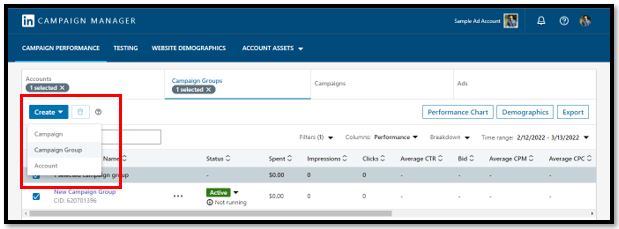
In this tutorial, we’ll create a campaign inside that ‘New Campaign Group’. Inside, the view is like this.
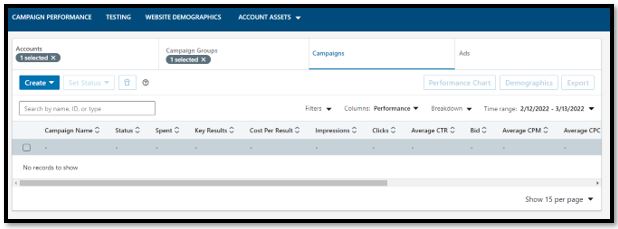
Now click on create and choose ‘Campaign’ and give it a name for your convenience.

Subsection 1
This is the Step 1 of campaign, where you are once again given the option to choose a campaign group or create a new one. As mentioned before, we’ll create a campaign inside this particular campaign group, so we will choose ‘Next’.
You can create different campaign groups based on your marketing strategy. As an example, you can keep all image ads in one campaign group and all video ads in another group. The choice is yours.
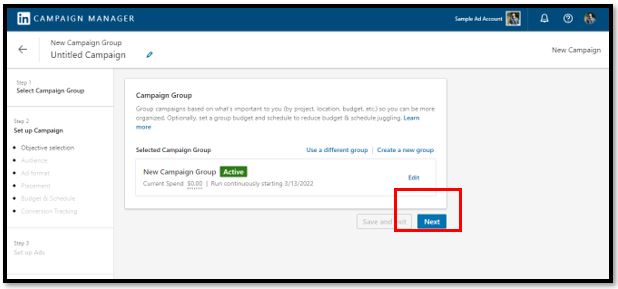
Subsection 2
In the next step, Step 2, you will be setting up your campaign. There are 6 sub-sections here.
First, you will choose the objective of your campaign. It will be based on your business requirement. Choose from different objectives like increasing brand awareness, asking the viewers to visit your website, become your paid consumers or even applying for jobs in your organisation.
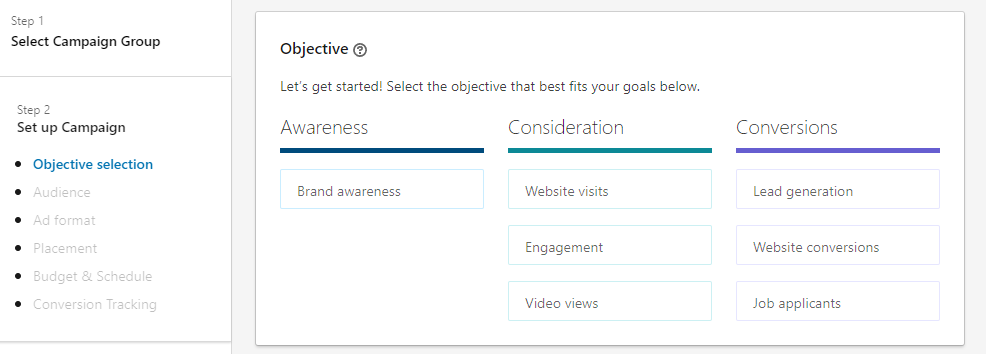
When you hover your mouse over each of the objectives, you will get a basic idea of the purpose behind those objectives. As an example, here we’ll consider an objective to increase the vies on our new website, www.abtaran.in and we are choosing ‘Website Visits’.
Next comes ‘Audience’ subsection, where you have to choose your target audience, based on your plan.
Select the location of your target audience- you can choose multiple continents, countries, states, cities or area. And you can also exclude specific area, so that LinkedIn strictly avoids sending the ad to people residing in those area even if they match other criteria.
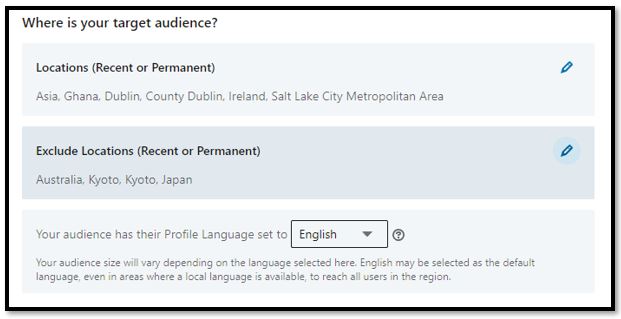
Here, you can select the language spoken by your target audience. Do remember that, if you select French here, that does not mean your Ad Copy, written in English will be translated by LinkedIn. It will stay in English but shown to French people.
Furthermore, you can be more specific with your target audience based on their company, interest, education etc.
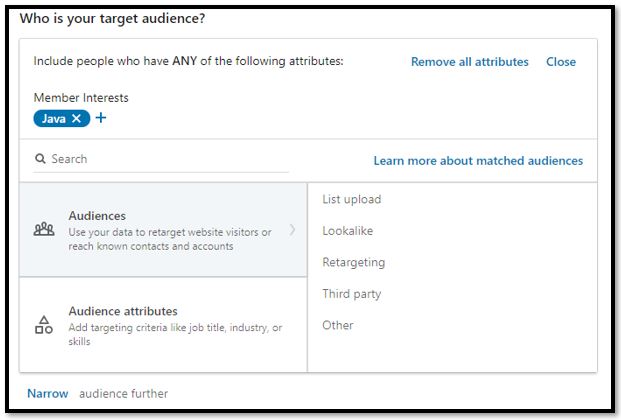
The ‘Narrow’ feature acts like a Boolean function AND. Here we have chosen ‘Java’ as our audience interest and narrowed it down further with age group ’18-24’. This means our ads will be shown only to people aged 18-24 who are interested in Java. You can add more such feature to target your specific niche.
Also, you can use the ‘Exclude’ option to cut off specific attributes. It works like ‘NOT’ Boolean function. Suppose we keep ‘javascript’ in the Exclude space. It will mean that our ads will be shown to people aged 18-24 who likes Java but does not like Javascript.
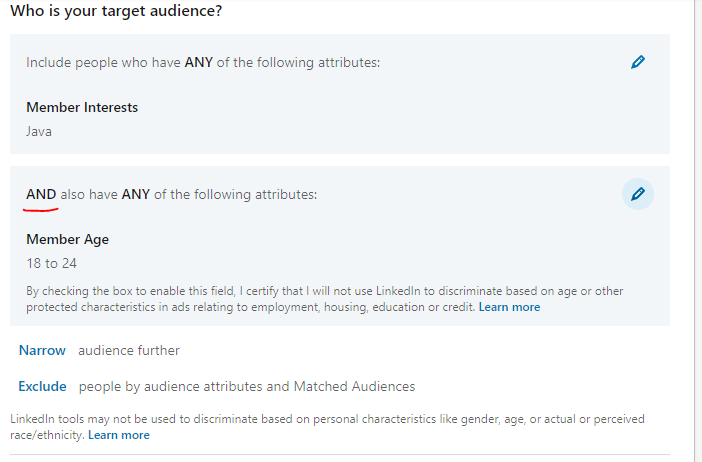
Subsection 3
Subsection 3 is about choosing Ad Format. There are multiple ad formats like Single Image, Carousel Image (where there will be multiple pictures), Video ad, Text ad, Spotlight Ad, Event Ad (if you want to invite people to an event) Message (InMail) and Conversion Ads (here, the users will get the messages directly in their inbox).
Message and Conversion Ads are not available in European Countries due to legal compliances. Also, you might not be eligible for all kinds of ad formats based on your objective.
In this tutorial, we’ll choose a video ad.

Subsection 4
In subsection 4, you will be able to choose the placement of your ad. LinkedIn Audience network consists of LinkedIn users plus some other partners of LinkedIn, which are not disclosed. But in this section, you can exclude this external partners.
You can also exclude specific industries. This means, if you exclude a category ‘Pets’, all LinkedIn partners in that industry, like pet care products, pet NGO etc., will be excluded from your ad campaign.
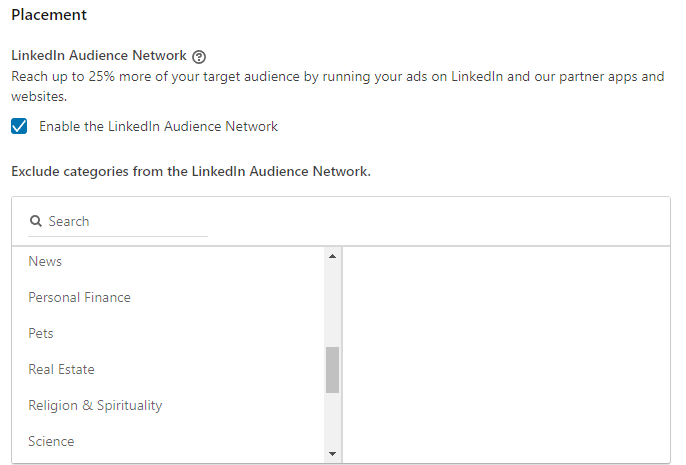
Subsection 5
Subsection 5 is about choosing your budget. You can select your daily budget or lifetime budget (the amount you would like to pay throughout the campaign).
You can also schedule your campaign’s start date. For LinkedIn ads, your daily budget should be minimum 500 INR. If you keep a lifetime budget, your campaign will stop after that budget is exhausted. If you don’t keep any lifetime budget, you will keep spending daily.
If you have enough fund and if your business is generating profit to complement your marketing strategy, you can keep the ad campaign constant. Here, we are keeping a lifetime budget of 2000 INR and daily budget 500 INR, means the campaign will run for 4 days from the start date.
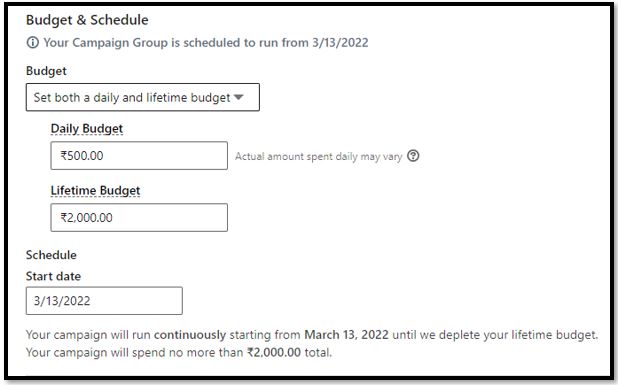
Here, you will see a part called ‘Bidding’ where you can choose your optimisation goal. There are two options for the video ad campaign we have chosen- Landing Page Clicks and Impressions.
If you choose ‘Impressions’, your ad will be shown to more people, but they might not be relevant to your target audience. On the other hand, if you choose ‘Landing page clicks’, it will be more customised campaign.
In this campaign, we are choosing the later because we would like to pay only if people click on our ad’s URL and visits our site. But remember, in this case, the cost per click (the amount you pay to LinkedIn every time your ad is shown) will be higher. Quality or Quantity, which one do you want more?
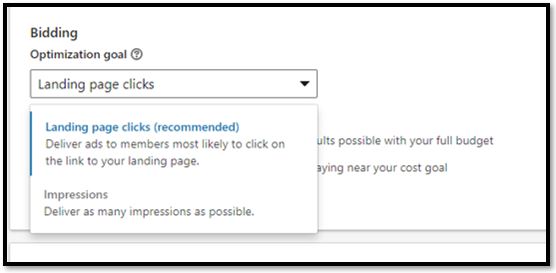
There is another part in this subsection, called ‘Bidding Strategy’. You can see 3 options here- Maximum Delivery, Target Cost and Manual Bidding. To understand the bidding strategy, you have to understand how LinkedIn shows ads.
Suppose you are showing your ad for your coding bootcamp class. Then another person is also showing ads for his own coding class. Both of you have same target audience in same location. Then who’s ad will LinkedIn show at one point of time? There will be bidding. LinkedIn will say, “whoever pays me higher, I will show his ads”. And also, if you lose the bidding, you won’t have to pay.
The Maximum delivery option is automated and gives you the best possible result.
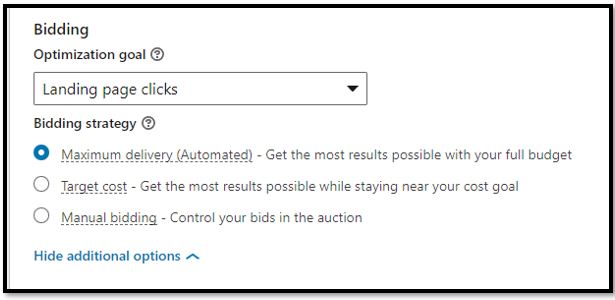
You can choose the target cost if you want to be strict with your expenditure. Suppose you keep a target cost of 15 INR per bidding. Then, when your competitor’s cost per bid is lower than this, your ad will be shown. For this, you need to know about the competitors and get an idea about their financial strength so that you keep your bidding higher than their amount. Because if you keep this too low, your ad won’t be shown.
And it can be tough to know other’s marketing strategy. In Manual bidding, you have to choose the bidding price each time and it might be not feasible every time. LinkedIn recommends you to use the maximum delivery option for best result. And in our campaign, we are choosing that.
Another interesting thing is that when you select these costs and bids, LinkedIn shows an estimation of how many audiences will fulfil your goal (which is in our case, will visit our website). Though we are expecting that our 2000 INR budget will be exhausted within 4 days, LinkedIn estimated it in a 7-days period keeping the budget same.
And it also estimated the number of impressions and clicks. Do note that, this estimation is not accurate and depends on industry and competition. You have to either do your own research or practically try out this LinkedIn ad campaign a few times to understand your CTR.
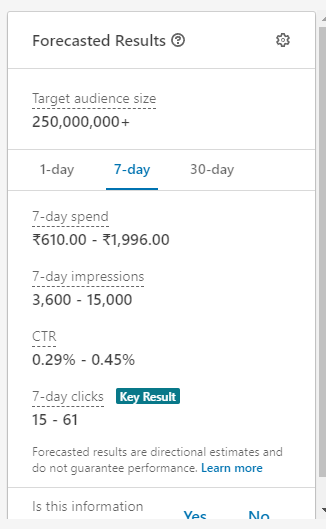
The 6th subsection in this campaign set up process is conversion tracking. This is optional but let’s see what you can do with this. Click on ‘Create new conversion’.
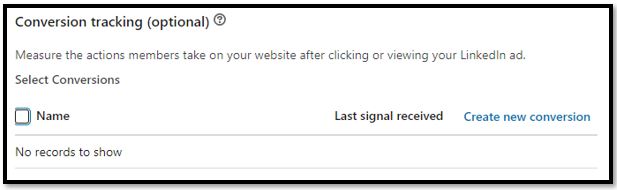
Conversion tracking can be a strong tool for analysing your campaign success. Here our primary objective is to make people visit our website but with Conversion Tracking, we can see what the visitors are doing AFTER coming to the website. It can be making a download, signing up, going to a different page, adding something to their cart, donating or buying something.
There are many options here, you are free to explore. You have to put your specific webpages to track these conversions so that LinkedIn can deliver you the reports for the ad campaign once a conversion takes place.
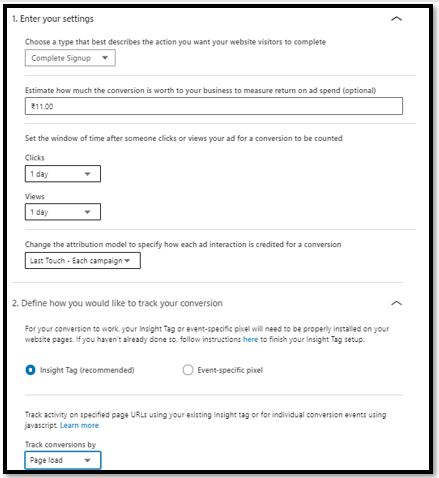
After you have set up the campaign, save it and go to next section.
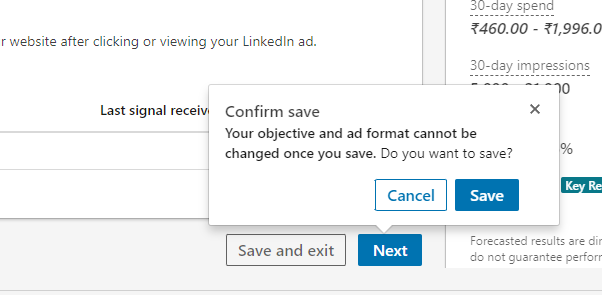
In the 3rd section, you have to Set Up the Ad. We chose a video ad here. You can choose an existing post on your LinkedIn business page by clicking on ‘Browse Existing Content’.
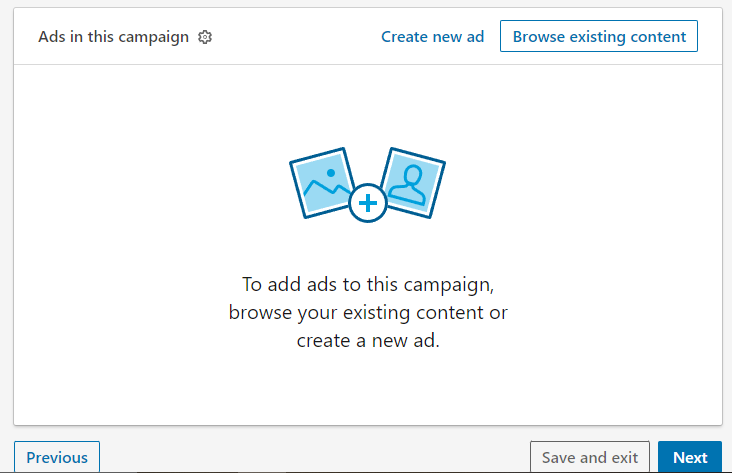
Or you can choose ‘Create New Ad’ and upload a new file.
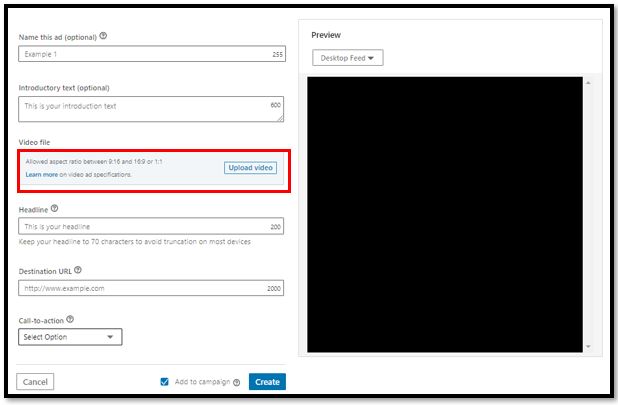
In this page, you can mention the name, description and headline of the ad. These will be shown to your audience. You have to also keep a button for ‘Call-To-Action’.
Remember, we said that we want to make people visit our website in this campaign. With this button, we will link our website, so whenever anyone clicks on this button, they will visit that page. You can keep any page like your survey form, sign up page, landing page or others.

After set up, it will look like this and this is how the ad will look like to your audience-
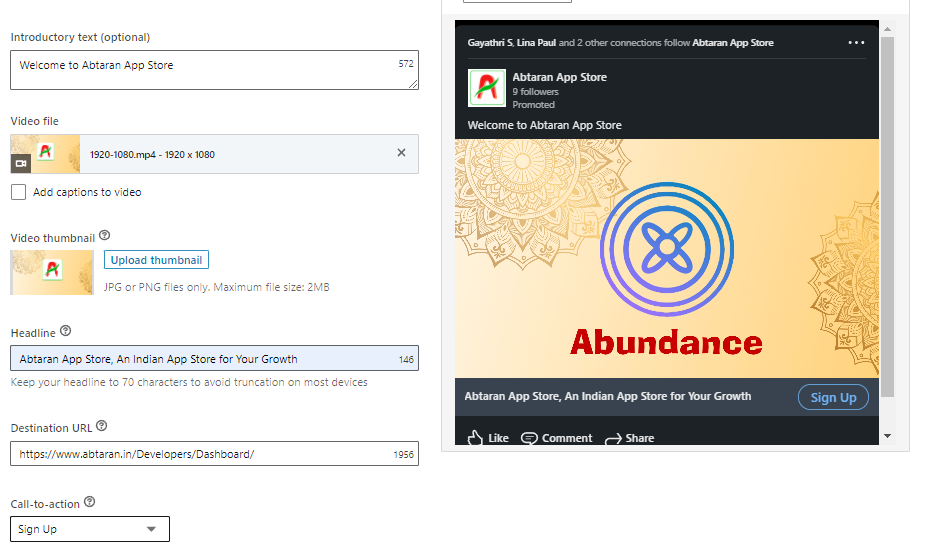
Now click on ‘Create’.
You need to add your payment details.
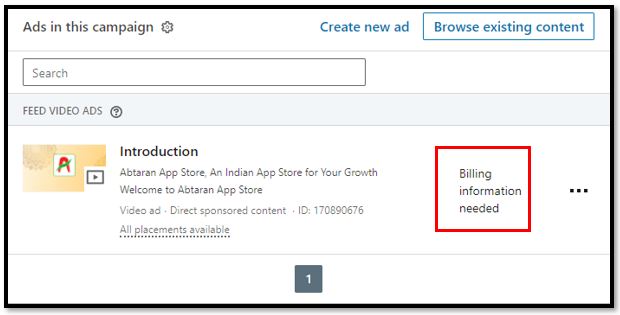
Click on ‘Next’, review the whole campaign and ‘Launch’ it.

4. How to pay for your LinkedIn ad campaign?
In your Ad Account, you can see like this.
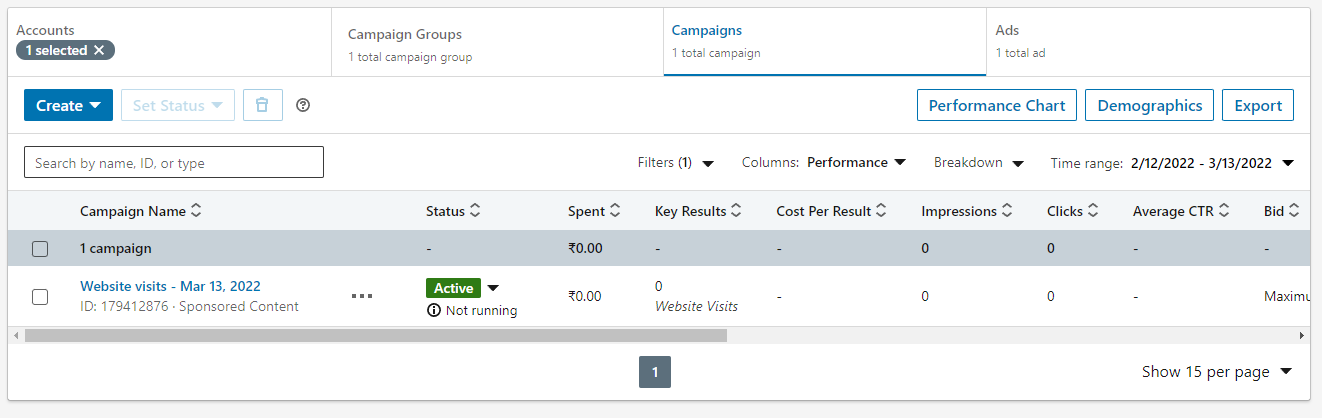
We have launched the campaign but it is not running because we have not paid LinkedIn yet. But before talking about the payment, let’s see some of the analytics you will get.
You will see how much you have spent; the number of people fulfilled your objective (a.k.a Result; website visits in our case), number of people saw your ads (impression), cost per result, clicks on the buttons, average CTR % (number of people clicked on the button with respect to impression), conversions (if the visitors took any additional actions after visiting the website) and some more. Note that, here we did not select any conversion, so these will be blank.
To run the ad, you have to click on your ‘Ad Account’ in the header and go to ‘Billing Centre’.
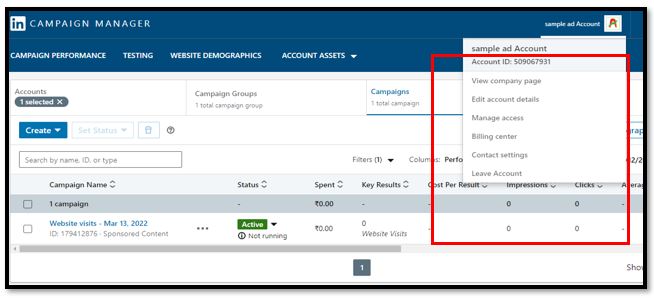
In India, you have the option to add your credit or debit card to make the payment. The card should be able to allow automatic payment as per RBI guidelines. I tried with my HDFC debit card, it did not work out, but then my SBI Debit card got accepted. LinkedIn charges automatically when your desired action takes place and you are billed daily/weekly or on the 1st date of next month.
In our campaign, LinkedIn will charge us when someone clicks on the Sign-Up button on the ad but not when people only see the ad. And we have to pay after a week of the start date because we are running the campaign for 4 days (500 INR daily, 2000 INR total; thus, 4 days).
After you add your card, a 2 INR fee will be deducted from your account for verification. This 2 INR will be refunded after a few days. The verification will be done immediately and your ad will start running.
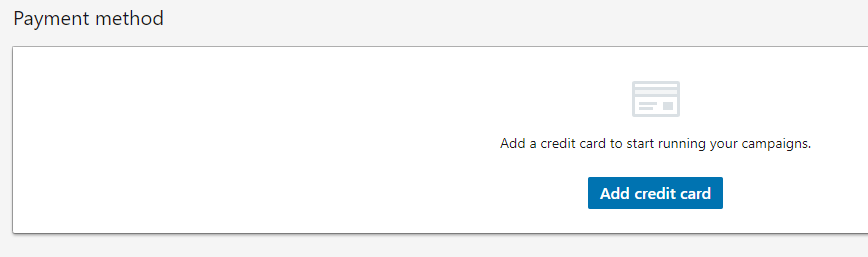
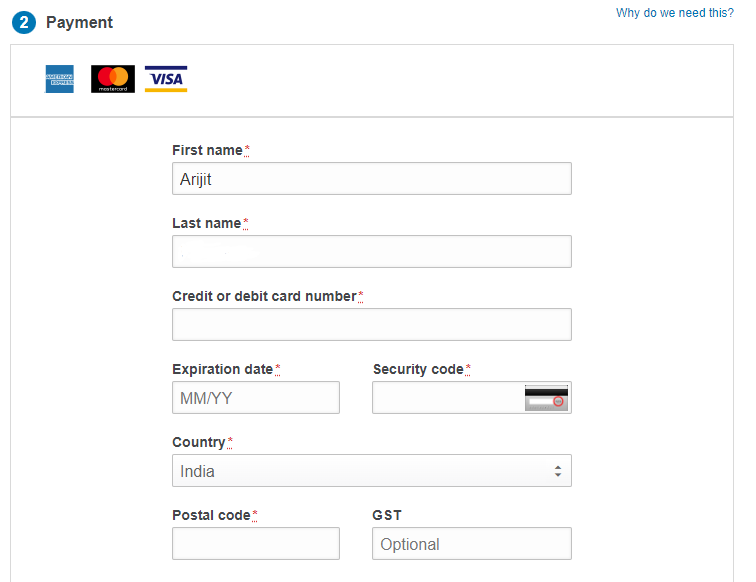
After this, you can visit your Campaign Manager and you will see that your Ad Campaign is Active. Here this is another ad campaign we ran in the previous week. For this tutorial, we showed you the process but did not pay for the sample campaign.
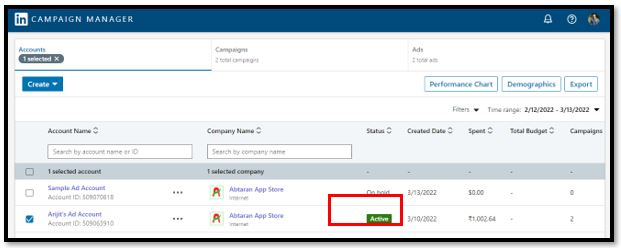
5. How to check performance of your campaign
Let’s see the view inside an active campaign where we added our payment. This is the ad campaign which is active. We started this on a Friday afternoon and our video was about our platform, Abtaran App Store and our objective was to make people visit the website. We kept 500 INR per day budget and a lifetime budget of 2500 INR. By Friday night, we got 1000+ views and 50+ clicks.
The CTR was around 4% and average cost per click was 10-11 INR at that time and we spent around 500 INR, which was our daily limit. One interesting thing is, when the number of clicks is higher, the cost per click gets lower. It means, if more people click on the button or interacts with your ad, you need to pay less to LinkedIn. This will depend on how interesting your ad is and your offers etc.
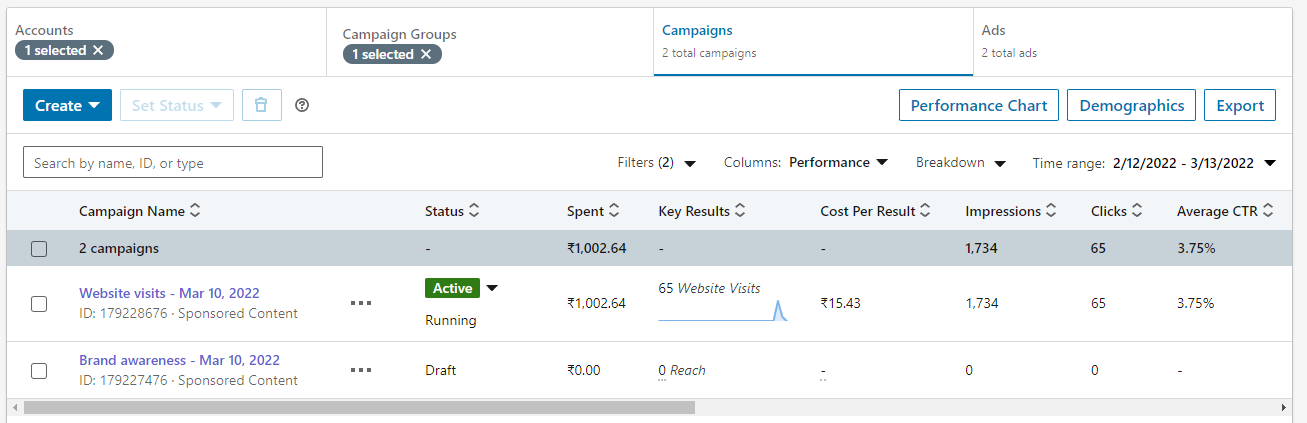
Then, from Saturday, the website visit got low, probably because people do not visit much on LinkedIn on weekends. By Saturday noon, we got 65 clicks and the cost per click got higher- 15+ INR. So, we decided to pause the campaign on the weekends.
You can pause and reactivate your ads by clicking on the Active/Pause button. And also, you have to go inside the Ad and change the status to Paused/Active accordingly. If your Ad status is paused but campaign is Active, your ad won’t be shown.
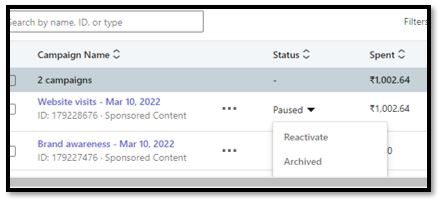
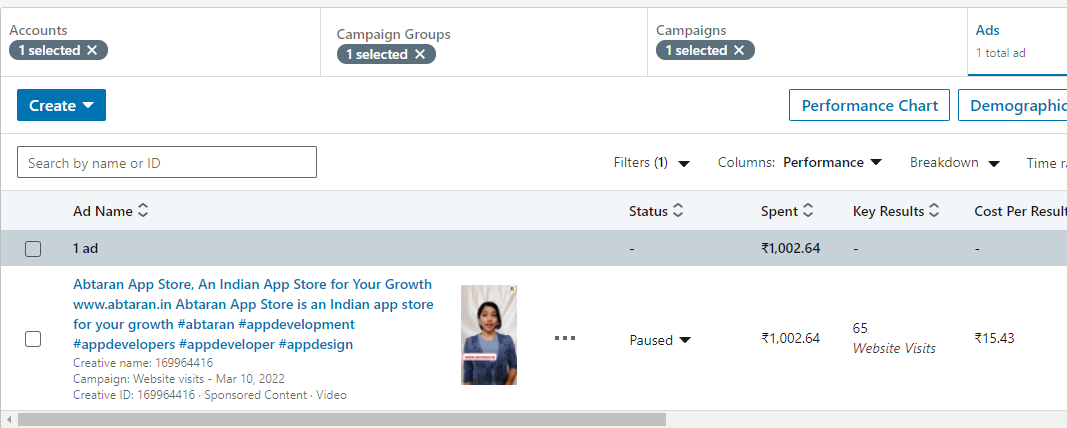
As the cost per click got higher on weekend, the daily limit got exhausted fast and also, we did not get enough website visit on that day.
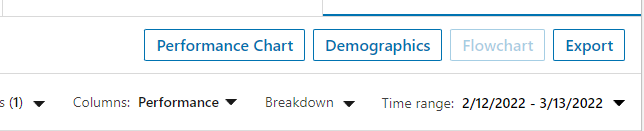
You can check out performance of your ads via Performance Chart and Demographics. Here you will get insights about your target audience who are actually interacting with your ad.
6. Tips to improve your LinkedIn Ad Campaign efficiency
The goal is to fulfil your objective in the lowest possible cost. Here are 7 tips for an efficient LinkedIn Ad Campaign.
a) Research your audience:
Start with researching about your target audience. This way you will be able to pin down your audience and LinkedIn will show the ads to relevant people. This will increase your rate of success with objective fulfilment because more people will be converted.
b) Start with low budget:
It is recommended to start with a low budget for a particular campaign. You need to see the different between your expectations and reality.
c) Experiment:
You should try out different campaigns in low budgets. Like, you can choose different ad format (Image/Video), different audience group, different bidding strategies, different days or even different call-to-action conversions too. See what works for your business, what is your actual CTR and conversation rate for different actions. You can also tailor your ads based on your target audience groups.
d) Quality ads:
You should make quality ads, be it a poster or a video. Don’t make the videos too long and don’t keep too much contents in the ads. Be specific. If needed, make multiple posters with different offers and make different ad campaigns. LinkedIn advises to stay within 150 characters.
e) Don’t forget about budget exhaustion:
If you have put the campaign run continuously, don’t forget about it.
f) Don’t be afraid to try out LinkedIn ads:
Organic reach is appreciated but ads can increase the rate of conversion. It helps you to reach out to many potential consumers within a short amount of time.
g) Some LinkedIn insider statistics:
InMail advertisements have 95% open rate. 10% extra bidding increases CTR by 15% and conversion by 27%. Most successful campaigns have an audience range between 60k and 400k, so try to be specific with your audience. A combination if InMail advertising and content ads give higher result.
7. LinkedIn Ad Policy: Do-s and Don’t-s
After you submit your ads, the LinkedIn team reviews your ad before publishing. You need to keep some points while you create your ad contents.
- Don’t lie in the ad
- Use standard spellings
- Don’t make racist ads
- Don’t use abusive language
- Prohibited products: Adult contents, alcohol, affiliate advertising, copyrighted contents (other’s trademarks), counterfeit goods, data collection and privacy, drugs and related products, fake documents, gambling, hacking and cracking, health matters, loans and financial services, occult pursuits, opposition, political or religious content (exceptions apply), scams, questionable downloads, tobacco, weapons, and fireworks, Cryptocurrency buying/selling/trading, illegal products, dating sites, weapons, tobacco, downloadable ringtones, Gambling and Sweepstakes, misleading health products, products that promote abnormal diet and weight loss, an ad that is sensitive based on social situations, multi-level marketing programs, inflammatory religious or political contents, animal products
- Incomplete ads are rejected
- If it is a dating service ad, the target groups must be over 18+ and it should not include escort services
- Animal products, Short-term Loans/Financial Services and medical device/treatment advertisements have limitations
- LinkedIn allows ads that solicit funds only if they comply with applicable laws and would qualify as tax deductible or charitable in the applicable jurisdiction
- Ads should not force one to install harmful software
- Ads should not be used for phishing and collecting sensitive data
- If your Ad takes the users to a landing page, they should have the choice to navigate away
- do not use an “ever cookie” or “zombie cookie”
Hope you have gained a basic idea about how to use LinkedIn ads. Experiment yourself and grow your business with LinkedIn ads.
Cheers.
